Usage¶
When using the decorator the following modules might need to be imported,
>>> from PIL import Image
>>> from pydecorate import DecoratorAGG
>>> import aggdraw
From the extracted source directory, you can read in a demonstration image to play with,
>>> img = Image.open('BMNG_clouds_201109181715_areaT2.png')
To begin work on decorating this PIL image object you simply instantiate a decorator object with the PIL image as argument,
>>> dc = DecoratorAGG(img)
features¶
Pydecorate supports adding features such as picures and logos, text, color scales and legends to your PIL image.
logos¶
A simple use case is to add a couple of logos. From the extracted source directory you can add a couple of demonstration logos:
>>> dc.add_logo("logos/pytroll_light_big.png",height=80.0)
>>> dc.add_logo("logos/NASA_Logo.gif")
>>>
>>> img.show()

text¶
To add text, you could do:
>>> dc.add_text("MSG SEVIRI\nThermal blue marble\n1/1/1977 00:00")
>>> dc.add_logo("logos/pytroll_light_big.png")
>>> dc.add_logo("logos/NASA_Logo.gif")
>>>
>>> img.show()

Notice how the height style of the logos follow the height of the text that was entered. This is because the current height style of the decorator is automatically set to match the space required by the text.
If the add_text operation fails it is may be necessary to specify the full path to your truetype font by loading an aggdraw font object:
>>> font=aggdraw.Font("blue","/usr/share/fonts/truetype/ttf-dejavu/DejaVuSerif.ttf",size=16)
In doing so, you also can also control the font size and font colour. To use this font you must pass it as an optional argument as so,
>>> dc.add_text("MSG SEVIRI\nThermal blue marble\n1/1/1977 00:00",font=font)
scales and legends (DRAFT)¶
PyDecorate can work with trollimage colormap objects to add colour scales. To add some logos along with a standard scale feature based on the ‘rdbu’ scale from trollmap one might do as follows,
>>> from trollimage.colormap import rdbu
>>> rdbu.set_range(-80,30)
>>>
>>> dc.add_logo("logos/pytroll_light_big.png")
>>> dc.add_logo("logos/NASA_Logo.gif")
>>> dc.add_scale(rdbu,extend=True)
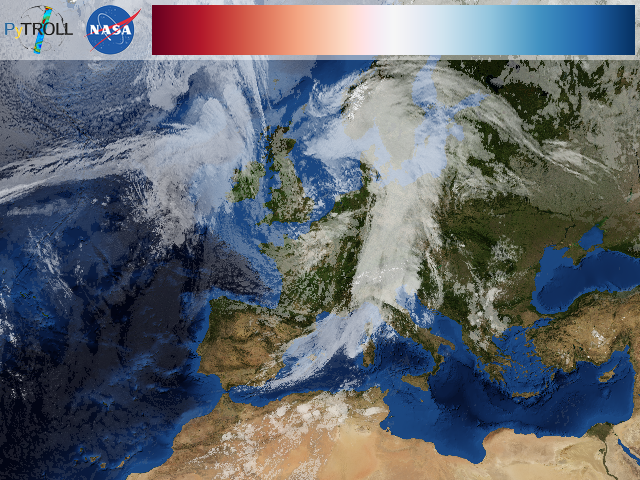
Note that the extend=True option sets the scale feature to extend to the full available space. Without this option the scale will inherit the previous width, or one might pass a specific width as argument. See more on this topic in the Styles section below.
Off course the placement of the logos and scale feature is very flexible. For example if one wanted to arrange the logos vertically followed by a vertical color scale one simply precedes the code with a write_vertically() directive,
>>> dc.write_vertically()
>>>
>>> dc.add_logo("logos/pytroll_light_big.png")
>>> dc.add_logo("logos/NASA_Logo.gif")
>>> dc.add_scale(rdbu,extend=True)

To separate the color scale to the right hand side, simply throw in an alignment directive between the logos and the scale,
>>> dc.write_vertically()
>>>
>>> dc.add_logo("logos/pytroll_light_big.png")
>>> dc.add_logo("logos/NASA_Logo.gif")
>>>
>>> dc.align_right()
>>>
>>> dc.add_scale(rdbu,extend=True)

More on feature placement options in the following section.
placement¶
The decorator allows the cursor to be relocated and alligned to different sides of the image. By default the cursor writes horizontally from the top-left corner. The cursor can however be easily relocated at any other side of the image, and the vertical and horizontal write orientation can be changed.
alignment¶
Continuing from the previous example, we can align the cursor to the bottom-right corner, by executing
>>> dc.align_right()
>>> dc.align_bottom()
New features will now be written horizontally from the bottom-right corner progressing leftwards. E.g.
>>> dc.add_logo("logos/pytroll_light_big.png")
>>> dc.add_logo("logos/NASA_Logo.gif")

Note: Currently the decorator does not provide an easy option for centered placement of features. However the cursor position may be set manually as part of the style arguments to achieve this kind of placement, e.g.
>>> dc.add_text("This is a manually\nplaced text\nover here.", cursor=[400,480])
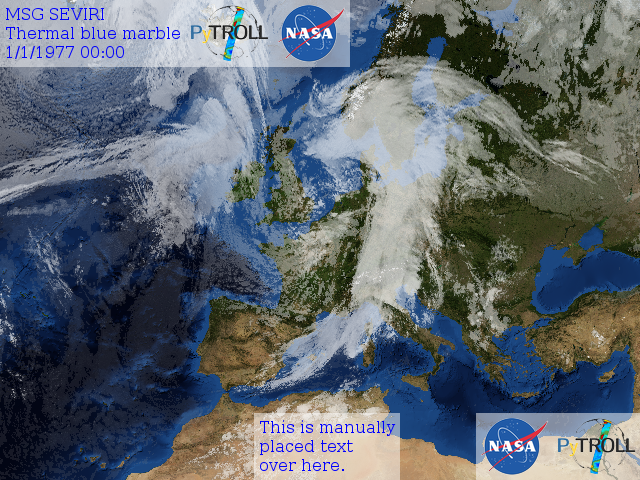
new line¶
As with typewriters, the decorator can also progress to a new line of features. Starting from our first example,
>>> dc.new_line()
>>> dc.add_text("This here is\na new line\nof features")
>>> dc.add_logo("logos/pytroll_light_big.png")
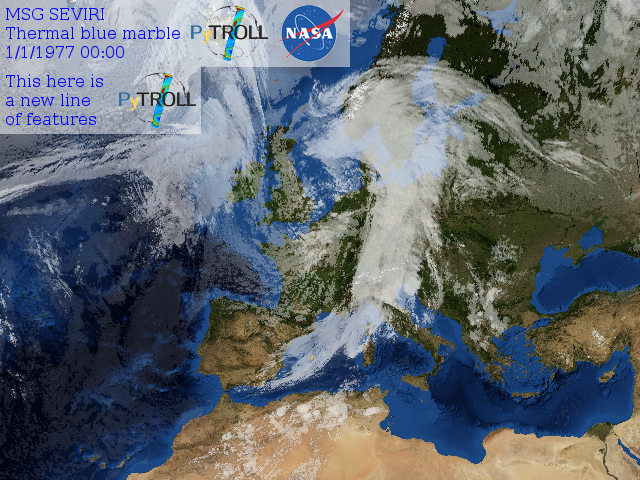
horizontal/vertical writing¶
The orientation of the cursor writes can be changed from vertical to horizontal writing. The following statements will write some features vertically,
>>> dc.align_right()
>>> dc.write_vertically()
>>>
>>> dc.add_text("Now writing\nvertically", height=0)
>>> dc.add_logo("logos/pytroll_light_big.png")
>>> dc.add_logo("logos/NASA_Logo.gif")
Note that resetting the height of text to zero prevents the text feature from inheriting the height of the previously added feature and allows it to expand to the necessary height.
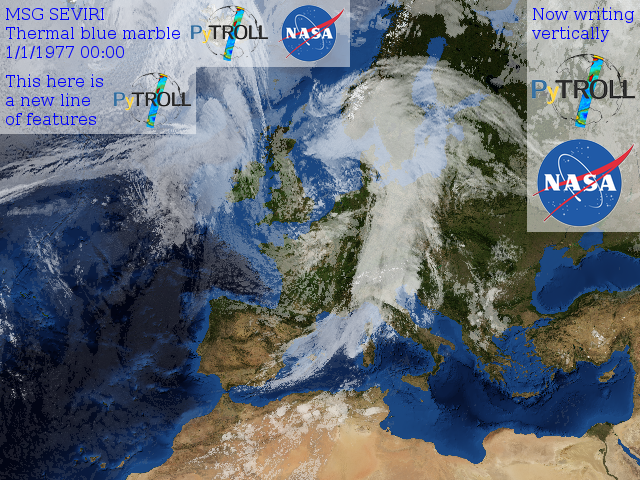
styles¶
The decorator style settings is a dictionary of
options that is retentive between successive operations
(state machine), all except for the cursor attribute
which is propagative as mentioned before,
>>> default_style_dict = {
'cursor':[0,0],
'margins':[5,5],
'height':60,
'width':60,
'propagation':[1,0],
'newline_propagation':[0,1],
'alignment':[0.0,0.0],
'bg':'white',
'bg_opacity':127,
'line':"black",
'line_width':1,
'line_opacity':255,
'outline':None,
'outline_width':1,
'outline_opacity':255,
'fill':'black',
'fill_opacity':255,
'font':None,
'start_border':[0,0],
'extend':False,
'tick_marks':1.0,
'minor_tick_marks':0.1
}
For example, when if at some point we define a new background color and margins, this style does not have to be repeated on successive calls,
>>> dc.add_logo("logos/pytroll_light_big.png")
>>> dc.add_logo("logos/NASA_Logo.gif",margins=[10,10],bg='yellow')
>>> dc.add_logo("logos/pytroll_light_big.png")
>>> dc.add_text("Some text",font=font)
